In case you are considering selling your iPhone in the used market or have lost the device and are concerned about your personal information getting compromised, learn what there is to the app and why deactivating it is the best decision of your life.
If you own an iPhone, you're probably familiar with Find My iPhone, a security-focused app. But have you used the app to its full potential or know how to deactivate it when you do not need.
There are two ways you can turn off the Find My iPhone app, which are:
1: On Your Device
To turn off Find My iPhone, you must have an Apple user ID and password that was used during the Find My iPhone setup procedure. First make sure that your Device is connected to a Wi-Fi network or Cellular is enabled.
The following steps shall help turn Find My iPhone off:
Open Settings > tap iCloud > select Find My iPhone > type in the listed Apple ID password and hit Turn Off. This should disable the iOS device's Find My iPhone feature.


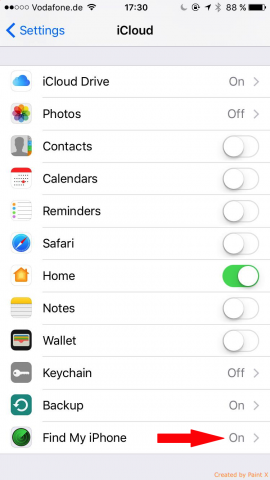


Watch this short video that shows how to switch offthe Find My iPhone app on your device.
In case you are planning to sell the device, reset the device to its original factory setting, head to the Settings option of the phone to reset it.
If the device's Find My iPhone feature cannot be turned off, turn the device off and put it to offline mode. Later, remove the device from the Find My iPhone list on iCloud.com. Also, the iOS device could be removed by erasing it first. If required, the device can be later restored from an iTunes or iCloud backup.
2: In iCloud Remotely
Find My iPhone can be disabled via iCloud if you cannot access your device or if your device is not turning on for some reason.
Before you begin, ensure the device is turned off. If you have given the phone to a friend already, ask him to turn off the phone.
Head to iCloud using a laptop or desktop computer and log in using your Apple user ID and password. The user ID and password used should be the one linked to your device you are selling. Once done, click All Devices, which should be on the screen's top center. Now pick the device you are selling.
Once you select the device, a fresh window would appear displaying the selected device. At this time, you would notice the All Devices in your screen's center has changed to your particular device's name.
Click your device's name and you'll see a devices list dropping down. You would now notice an "X" mark to your chosen device's right. Click that mark.
You would now be presented with two options: Erase iPhone and Remove from Account.
Erasing the iPhone would turn off both the Activation Lock and Find My iPhone app.
Generally, this option is selected if you have lost the phone or forgotten the device's passcode and factory-resetting is the only way to resurrect the device and restore information from a backup. When erasing the device's content, both Activation Lock and Find My iPhone are turned off automatically.
The Remove Your Account option is preferable if you have erased the iPhone already and have handed the device to another person and that someone else is facing issues activating the phone.
Selecting the Remove Your Account option would delink the phone from your Apple user ID. This should make the device ready to be actuated and used by another person.
No Apple ID/ Password
If you don't have an Apple user ID and password, you cannot turn off the app.
That's quite understandable because if there was a way(s) to turn the app off sans a valid ID and password, the iPhone would cease to be as secure as it's claimed to be. In case you don't know the original ID and password, you must ask for it from the prior or first owner of the phone.
The Connection Between Activation Lock And Find My iPhone
When an iPhone is removed from account, it's no more on the list of Find My iPhone devices. And if the phone is on iOS 7 or later OS versions, Activation Lock would also turn off automatically. The Activation Lock feature is designed to discourage people from using a lost or stolen iPhone. When Find My iPhone is turned off, the specific Apple user ID and password would be needed to reactivate the device or erase its contents.
Find My iPhone helps secure your device. But if you are selling your phone, you need to turn off the app, following the aforementioned instructions. And if you are selling or using a used iPhone, you could go to iCloud's official website to check if the phone is locked.
Find My iPhone is an app proprietary to iPhones that helps track and safeguard the Apple device.
The app utilizes the phone's location services to transmit its current state to Apple servers. This helps locate the device when it's stolen or lost, by logging in to the iCloud site to track down the phone.
Once the app is set up on a particular iPhone, the device gets linked to the Apple ID of that specific user.
The device owner can then find the iPhone by heading to iCloud.com on a Mac.
Apple has similar apps for its other devices as well. The app was first released in June 2010 for MobileMe users. Later, in November the same year, the app became available for people using iOS 4.2. After iCloud's release in October 2011, all iCloud users got the service for free.
Benefits/Features of Find My iPhone
After you have learned how to turn off the Find My iPhone app, it's important you know what features the app brings to the table.
• Play Sound
It plays a music/sound on the phone at the highest volume when the phone is lost temporarily or it's misplaced nearby. If the device is on mute, the screen would start flashing.
• Lost Mode
Used to lock the phone or flag it as stolen or lost from another iOS device. The user can lock the phone using a passcode. In case a non-guilty person finds the lost or stolen phone, he can call the owner directly from the phone.
• Erase
Remotely
Erases all personal data from the phone and restores default settings. This feature comes in handy when you have sensitive information on the phone and you cannot track down the device. After the phone's contents are erased completely, the device would be activation-locked, making it extremely difficult for an individual other than the owner to sell or use the phone.
In case your iPhone is stolen by a tech-savvy individual or someone who is an iPhone expert, the chances are the thief may turn the app off or disable the device's location services.
You can prevent him from disabling your device by turning the Restrictions feature on and locking alterations to Location Services
.
The primary objective is to make the disabling act for the thief as difficult and time-consuming as possible as that would increase the period your phone could be tracked or its location details relayed to the servers, thereby increasing the chances of finding the phone.
To make sure the thief has an even tougher time fiddling with your device, have a fairly strong passcode for your iPhone. This can be enabled by turning the option Simple Passcode off and enabling a complete keyboard to input your passcode in place of a basic 4-digit number.
Why Deactivate Find My iPhone?
Generally, Find My iPhone is a handy little app that all iPhone users should set up on their device and use for their own benefit.
It's an extremely useful service, which was in part implemented to discourage people from stealing other people's iPhones.
However, there are instances when you don't need this app to be active. Before we discuss in detail how to turn off Find My iPhone, let us first talk the reasons why or the scenarios wherein turning the feature off is recommended.
• To Authenticate
Ownership
IPhones are the most popular smartphone devices around and, therefore, likely to be stolen the most. Both authorized and unauthorized iPhone repair service providers are aware of this fact. Their focus is, therefore, to make sure they do not repair or restore an iPhone that doesn't belong to the person bringing in the device for repair.
If the person is authorized to or given the permission by the owner to disable Find My iPhone, it means the phone hasn't been stolen. That said, there are exceptions since some miscreants may know how to get around this.
• Selling the Phone
Then selling or giving away your iOS device, ensure all your phone's settings and contents are erased. This also entails turning off the Activation Lock feature and Find My iPhone feature. When Find My iPhone cannot be disabled completely, the iPhone cannot be completely restored to factory settings. Turning off the app and erasing all the other contents before selling it to a buyer makes sure the new owner is not able to access your personal information.
Also, a fresh phone that is restored to its original settings means the new owner can link the phone to his/her own iCloud account. In case you purchase an iPhone in the used market and don't have an Apple user ID and password, you can retrieve the phone only after contacting the original owner.